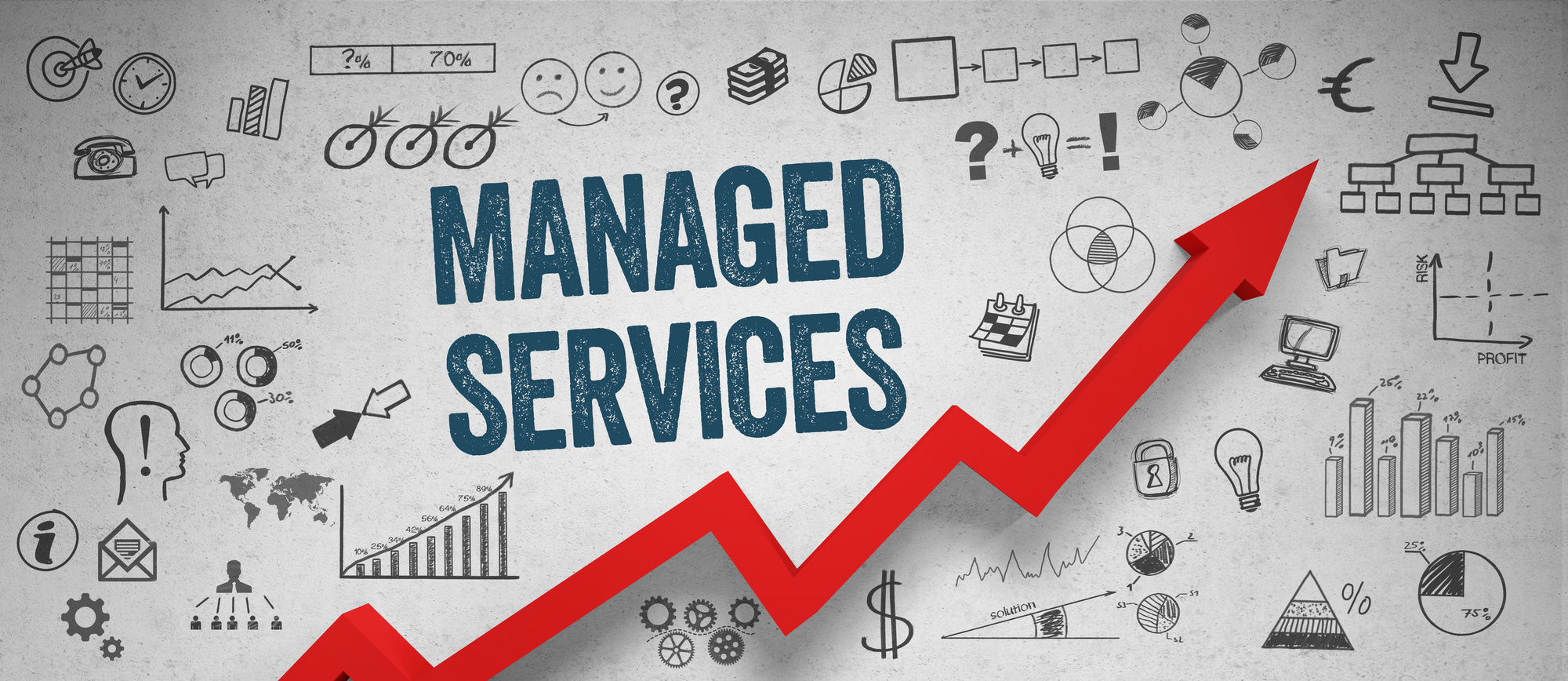The global tech industry was worth a whopping $3 trillion in the year 2018.
As the world marvels at the rate at which technology continues to transform life as we know it, it’s now evident that there can never be change without innovation. Wireless devices are among the most recent sensations in the world of technology.
Today, data is easily transferable, from one device to the next without the need for cabling. This is the power of Bluetooth technology.
However, amid this fascinating innovation, Bluetooth devices also experience instances of technical hitches.
Well, at times, instances of Bluetooth not connecting recur. While wireless devices and connections introduce a new level of innovation, such drawbacks are unavoidable. You need to know how to troubleshoot such problems whenever they emerge.
Here’s more on how to troubleshoot Bluetooth failures.
Why Are Instances of Bluetooth Not Connecting Common?
Bluetooth pairing requires that the hardware and software functions work in tandem for the transfer of data to be successful. However, when your devices don’t speak a common language, there may be problems with the connection.
There’s a wide range of reasons why your Bluetooth fails to connect to paired devices at times. Such factors include differences in protocol and incompatible editions of the devices in use.
When considering functionality, Bluetooth generally functions on a backward compatibility mode.
With the introduction of smart Bluetooth models, there may emerge unique challenges to compatibility in the future.
Here are some of the probable reasons and solutions to your Bluetooth’s incompatibility.
1. Check If Bluetooth Is ON
Most times, the reason your Bluetooth won’t connect is that it’s not enabled. This should be the first place you assess before anything else. Ensure that the Bluetooth icon on your device’s settings is put on then proceed to pair.
2. Check Device’s Pairing Process
Most devices have varying procedures when it comes to pairing. If you aren’t well conversant with the pairing process, you may assume that something is wrong with the device.
What you may not know is that most Bluetooth devices have unique access stipulations, which you need to be aware of before pairing.
Some devices may require that you tap a code into your phone before pairing. Yet, in others, you only need to hold down a button on the speaker, and you are matched automatically.
Therefore, the first thing you need to do with a Bluetooth device is to understand the approach to pairing it utilizes.
3. Bluetooth Headphones Won’t Connect to My Mac
This is a common problem that occurs even when both devices are relatively new. But don’t flinch, this issue may be solvable in a jiffy.
All you need to do is to assess the configuration and undertake a few setup procedures and you’ll be good to go.
You need to ensure that the headphones are charged. Most times, the issue is related to low charge and this can be resolved quickly by ensuring that both devices are well charged.
You can follow this link https://setapp.com/how-to/connect-bluetooth-headphones-to-mac for more on how to troubleshot Bluetooth problems for Mac.
4. My Bluetooth Device Is Not Discoverable
Once Bluetooth is turned on, and you’re sure that your devices are well-charged, then the other probable problem could be with your device’s discoverability. You ought to ensure that both devices are discoverable.
Most devices have the option of turning on Bluetooth so that it can be discoverable to nearby devices. It would be best if you considered turning this option on for you to start pairing the devices.
You need to know that for most devices, the discoverable mode is only ON for a few minutes, which means once idle it turns off automatically.
Does your Bluetooth connection fail every so often? Ensure that the discoverable mode timing is set to your preference to limit the need to keep restarting the pairing process.
5. Mac Sees a Device but Is Unable to Pair
This is a common problem with most devices where memory issues may affect connectivity. Your Mac may discover a device, but for some reason, the process of transferring data is not achievable. In such cases, you only need to delete the discoverable device from your memory first.
By opting to forget a device, the paired information is lost, which means that you start from scratch with the pairing process. Depending on the kind of device you are using, you may have the option to unpair or remove the device.
6. Check Compatibility Issues
You need to ensure that all the devices you need to pair are designed to connect to your Mac.
The problem with headset designs is that they aren’t always intended to link to each other, especially if the models aren’t the same. This means that most Mac devices may not connect with all the other headsets, speakers, and cameras.
In instances where there are compatibility concerns, you need to check the user manual before making any conclusion on the functionality of the devices.
For most devices, Bluetooth not connecting is often a problem with compatibility.
7. Check the Driver Compatibility
At times the underlying issue with your Bluetooth devices may be related to drivers.
It would help if you considered consulting an expert on the driver-related possible problems affecting the functionality of the Bluetooth device.
8. A Wi-Fi Router May Be Affecting the Pairing Process
Wi-Fi routers use the same spectrum as Bluetooth devices. As such, you need to ensure that you’re not too close to the Wi-Fi router when pairing your Bluetooth device.
It’s advisable not to have your Bluetooth device on top of the router when matching to avoid spectrum-related interference.
9. Clear the Bluetooth Cache
Sometimes apps may interfere with the functionality and operations of the Bluetooth devices. You may need to clear the Bluetooth caches to ensure that the Bluetooth system is clear. Once this is done, you should be able to enjoy fully-fledged wireless connectivity.
Bluetooth Is The Future of Wireless Connections
With the changing dynamics in technology, Bluetooth devices will lead the path towards wireless connectivity. You don’t want to be left behind as the world moves away from the complexities of cables and wiring.
However, with innovation comes the need to develop new approaches to troubleshooting.
Are you having trouble with Bluetooth not connecting? These troubleshooting ideas will help you pair your Bluetooth devices easily.
Explore the rest of this site for more insightful content.